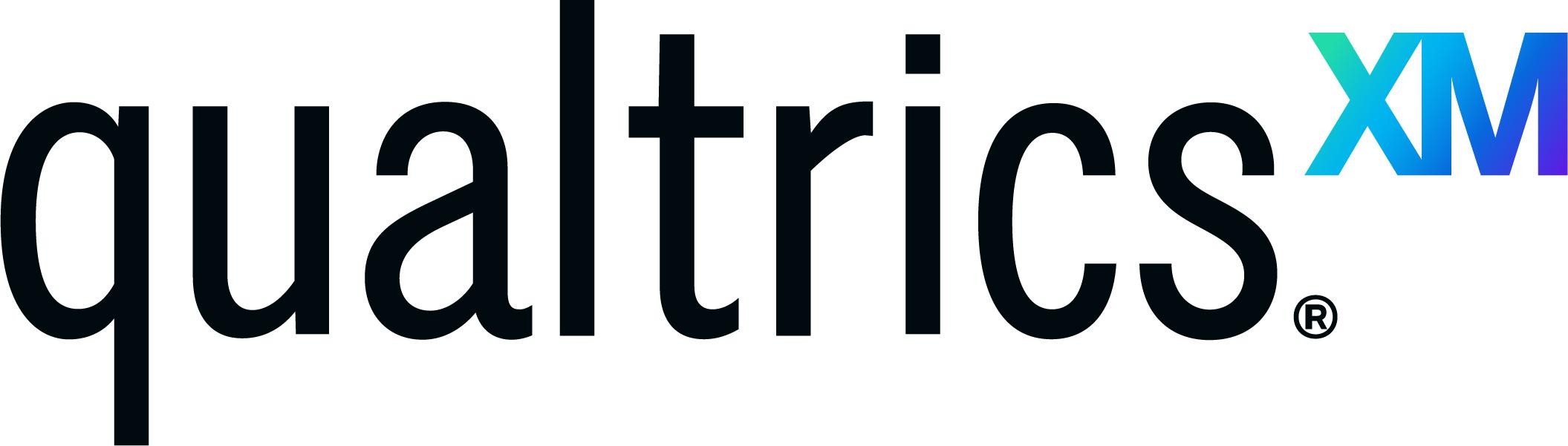
How to find your Qualtrics account
Length: 13:16 | Date: April 8, 2020
Qualtrics is a comprehensive survey design and management platform allowing users to collect, analyze, and report data geared towards improving participant experiences. Users can design and distribute surveys, collect feedback, and gain actionable insights that drive informed decision-making for conducting needs assessments or evaluating programs.
Note: University of Maryland Extension (UME) has a separate license from the University of Maryland (UMD). The UME Qualtrics software has more features than the UMD license.
To access UME's Qualtrics software, select the link below to be directed to the Central Authentication Service (CAS) to log in.
Qualtrics - XM Support
Video Presentations
Qualtrics Creating and Downloading a Report Basics
Length: 2:24 | Presentation by DoIT Training at Stony Brook University
Using an Anonymous Survey Link in Qualtrics
Length: 2:28 | Presentation by Dr. Jesse Ketterman
Using Scoring Technique in Qualtrics
Length: 16:3 | Presentation by Dhruti Patel
FAQs
Why do you want to consider creating a contact list?
Contact lists are mailing lists used to distribute survey invitations. Contact lists are also called panels or, simply, lists. They contain each contact’s name and email address, in addition to any other information you feel it’s important to include. The benefit of building a good, detailed contact list is that, in addition to making survey distribution easy, you can save information about your survey-takers ahead of time, and add it to their responses.
You may track who respond and who don’t, then send a reminder to the ones who don’t respond to the survey yet. You also may send a Thank You note to all people when your survey is terminated.
Qualtrics XM Support articles
How to Auto-Number Questions
To change a number in an individual question.
Click on the number to edit (you can use numbers or letters) on the top left of the question.
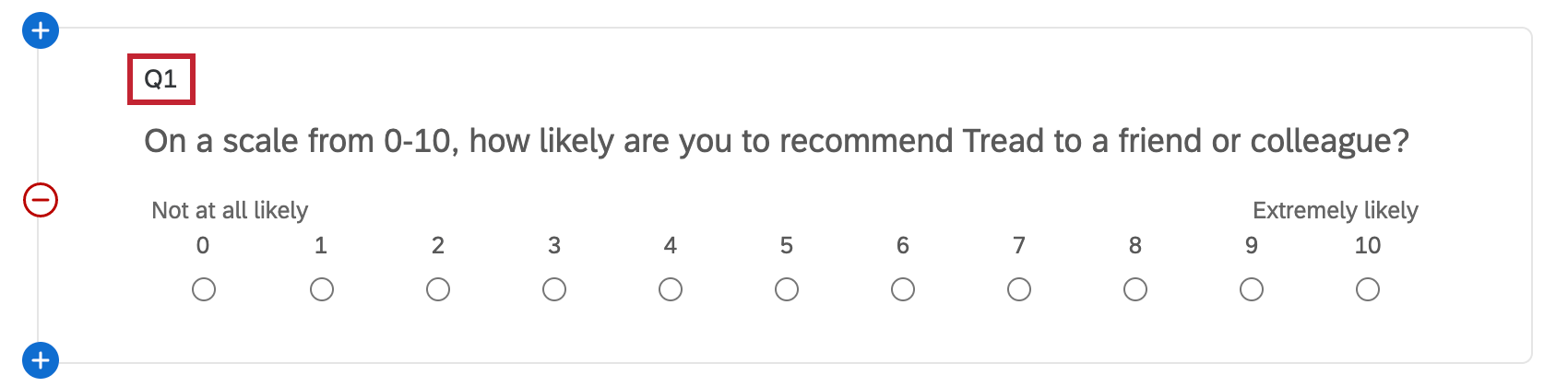
Auto-Numbering
Suppose you like your numbers to be in order. Then you can initiate the Auto-Numbering feature in Qualtrics by going to the "survey tab," clicking on "Tools," and then choosing "Auto-Number-Questions."
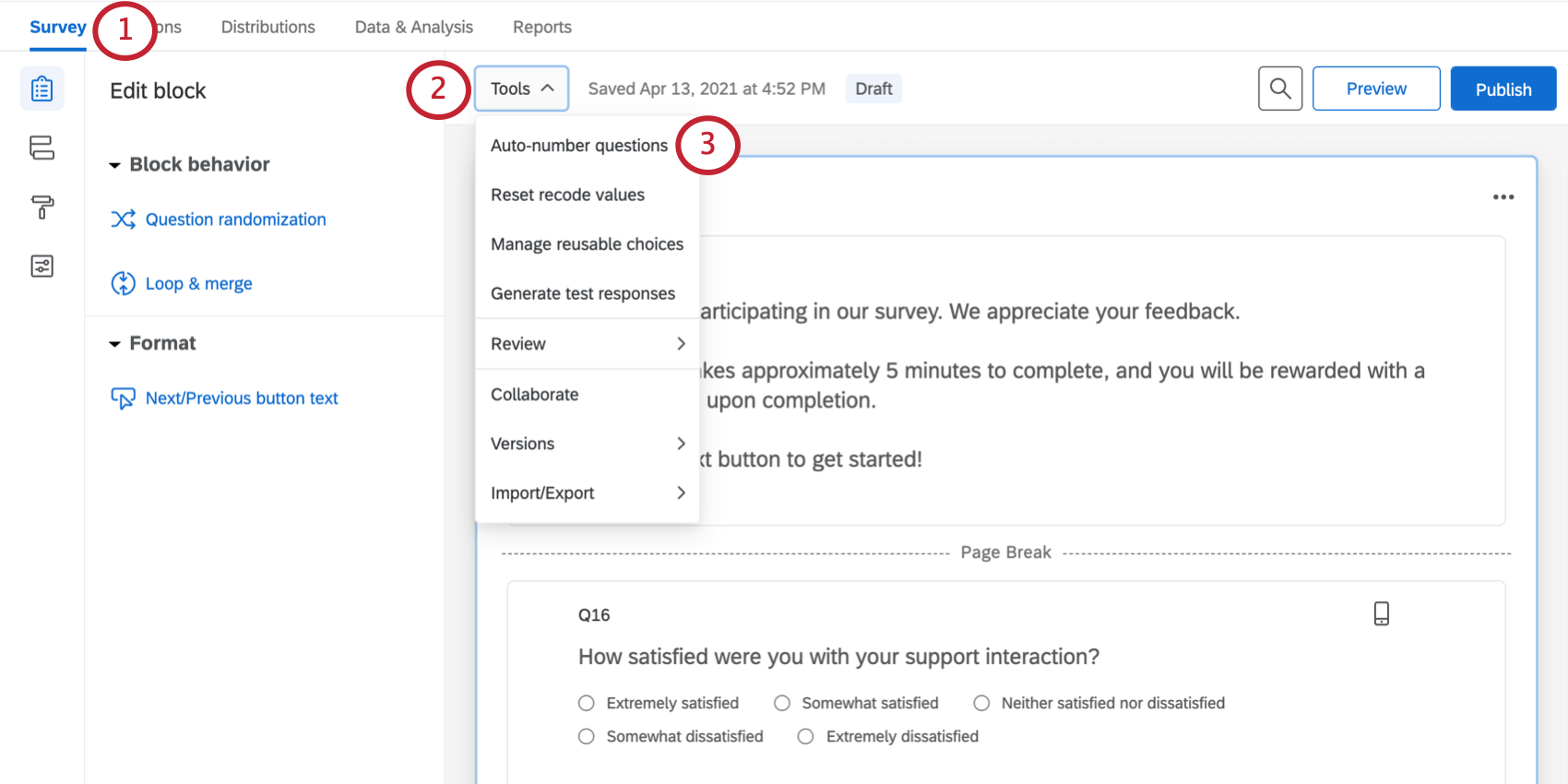
For more information on Auto-Numbering, go to https://www.qualtrics.com/support/survey-platform/survey-module/survey-tools/auto-number-questions/
How to add or edit the display logic feature to your survey
Using display logic on your survey can customize your questions to each respondent, especially when a specific question or answer choice can be different for each individual. The table of contents (see list below) is from Qualtics XM. It contains the directions for this survey feature.